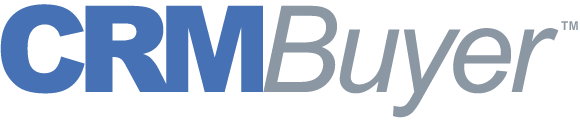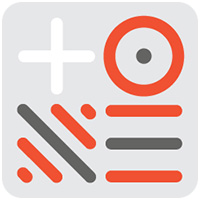Salesforce.com is a top provider of CRM software in large part because its application is intuitive and easy to use and deploy. It is interesting, therefore, that many Salesforce.com users are opting for Salesforce.com Mobile because it is even easier and more intuitive to use than the desktop version, according to the company.
“I personally like using the mobile app more in some instances,” Sean Whiteley, vice president of products and marketing at Salesforce.com Chatter, told CRM Buyer. “It lets me take action on some things without having to really think about them.”
One of the company’s goals with the Salesforce.com Mobile user interface design was to integrate appropriate actions with each job function as tightly as possible, Whiteley said.
Automatic Prompting
If the user wants to log a particular contact or activity into the system from a phone call, the application automatically guides the user to that task with one prompt. Using the mobile app, one can set up a reminder for an event — and when it is complete, the app automatically prompts the user to update the account.
The same is true for email, Whiteley said. “The mobile application will prompt me to associate an email with the right account.” As a result, “we are finding more and more customers are using the mobile application as their first choice to access Salesforce.com.”
Full-Strength and Lite
Salesforce.com Mobile is available in the fully functional version and as a free, bare-bones app called “Salesforce.com Mobile Lite.”
Mobile Lite is lacking many of the administration functions that make the full version so intuitive to use, however. It doesn’t allow for the creation or updating of profiles from contacts, for instance. Nor does it provide access to such features in the full version as the creation of custom objects or application development.
Essentially, it allows users to access their Salesforce.com accounts, and that’s it.
Although Salesforce.com Mobile offers high-end capabilities, the features that are most-often used, Whiteley said, are the bread-and-butter ones: creating a dashboard, viewing opportunities in the pipeline, accessing business contacts and account histories, and calendaring. The app syncs with most major systems, including Outlook and Google.
“This is a full-featured mobile CRM app,” Whiteley stressed. “You can do anything with it that you can do with the desktop browser version.”
Different UIs for Different Phones
Where Salesforce.com differs most from its desktop kin is in the user interface, which differs depending on whether it’s run on an iPhone, an Android device or a BlackBerry.
“There is a little more real estate available on the iPhone,” Whiteley said.
For example, the tabs are located on top of the page in the desktop application. The mobile application has stacked them on top of one another to the side. From there, the user clicks down to the desired feature.
Clicking on the dashboard tab reveals the standard and custom dashboards that have been created or included in the desktop version. Ditto for the opportunities tab — click on it, and what appears is an alphabetical listing.
Like the desktop version, Salesforce.com Mobile is configurable, so users can stack their tabs, or add or delete any, according to preference. Another possible view is “recent” — that is, the most recently used tabs are displayed.